The type of sorting and ordering you can do with items depends on the type of list you are working with and how it was set up. All lists, document libraries, picture libraries, and discussion boards can be arranged in an alphanumeric sort order. Some types of lists can be arranged in a custom order.
 Comparison of sorting and custom ordering
Comparison of sorting and custom ordering
Alphanumeric sort When you sort a list, document library, picture library, or discussion board, Microsoft Windows SharePoint Services rearranges rows according to the contents of the column you choose. Sorting in ascending order arranges the rows alphanumerically from 0 to 9, A to Z, and oldest to most recent. Sorting in descending order arranges the rows from 9 to 0, Z to A, and most recent to oldest.
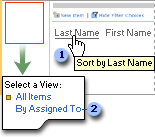
Custom order If you choose to allow a custom order, users can specify the exact position they want each item to appear in instead of specifying an alphanumeric order.
 Ways to sort or customize the item order
Ways to sort or customize the item order
Apply a sort order You can quickly sort items when you view the list, document library, or discussion board in your Web browser by clicking the name of a column.
Apply a custom order If it's available for the list you're working with, you can apply a custom order by clicking Change Order on the toolbar, and then specifying the position where you want each item in the list.
Define a view For all lists, you can set up a public or personal view that displays the items in a default sort order that you define. For some lists, instead of specifying a default sort order, you can enable the view to allow users to apply a custom order. If you choose to specify a default sort order when you define the view, you can specify up to two columns to sort the items. The items are first sorted by the column you define as the primary sort. To sort this way, you click a hyperlink to display the view.
If you choose to allow a custom order, users viewing the list can specify the exact position they want each item to appear in.
Note You must be a member of the Administrator site group or a member of a site group that has the Manage Lists right to define a public view.