Views make it quick and easy to see information in a variety of ways. You can use views in lists (such as Announcements, Contacts, and so on), and you can also use them in libraries, surveys, and discussion boards.
When you create a view, a hyperlink to the view is added to the view bar on the page that displays the list. An indicator marks the active view, as shown:
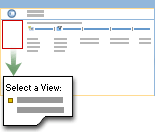
You can create custom views to do one or more of the following:
For example, instead of applying the same filter every time you go to a particular list, you can create a view that includes the filter. Then, to see the filtered information, you can click the hyperlink to the view you created. You can even make your new view the default shared view, so that when your team members go to the page that displays a list, they automatically see the filtered information.
Standard views display list information in the manner that you specify. You can view and work with list data from any supported Web browser. Standard views require no special software on your computer. In a standard view, you filter, update, add, or delete items one at a time.
Datasheet views require that you have a Windows SharePoint Services-compatible datasheet program installed, such as Microsoft Office 2003. Datasheet programs allow you to quickly add, delete, and update list entries just as you would in a spreadsheet program, such as Microsoft Excel, without having to switch to a separate program.
If you click a datasheet view and don't have a datasheet program compatible with Microsoft Windows SharePoint Services installed, the list will appear in the standard view. Conversely, if you have a datasheet program installed and you want to go to a standard view, you can click the Edit in Datasheet button to automatically create a datasheet view and edit the list information in the datasheet.
You can create shared views that all site users can use. However, if a Web site has many users and each creates a shared view, the list of shared views can get very long. Personal views enable each user of a SharePoint site to create his or her own views, which are not visible to other users. Having both types of views allows site administrators to ensure that only views that are useful for most users appear in the list of shared views, but still allows users to create personal views that help them view list information in the most convenient way for them.
Note The types of views you can create may vary based on the template your site uses.
Grouped views let you group the items in a list based on one or two columns. For example, you can group items in the events list so that all events that occur on given day appear together. You can then group the events within that group based upon who arranged the event or where the events are held.
If your list includes a column with dates, you can create a view that displays the list as a calendar. This feature allows you to create a custom list that you can view either as a standard tabular view, or as a calendar. You can switch between the two views quickly.