By default, every Meeting Workspace site has a home page; however, you can add more pages to help you organize the information.
You can name each new page (not the home page) and give it a description, and you can change the page order. When multiple meetings exist in the workspace site, you specify whether the new page appears for all the meetings or only the meeting that is currently selected.
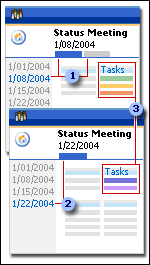
1 The home page and an additional page display for this meeting date.
2 Only the home page displays for this meeting date.
3 The Tasks Web Part displays on the home page for both meeting dates, but the items in the list are specific to each date.
By default, Web Parts for the lists, libraries, and other features that you add to a new page will appear only on that page. If the page is set to appear for all the meetings, which is the case for the home page, then its Web Parts will also appear on that page for all the meetings. However, the items in the Web Parts will show by default only for the meeting where the items were added. If you want the items to appear for all meetings, you can change the list or library displayed in the Web Part to turn on item sharing.
Note You must be a member of the Web Designer or Administrator site group to add pages.